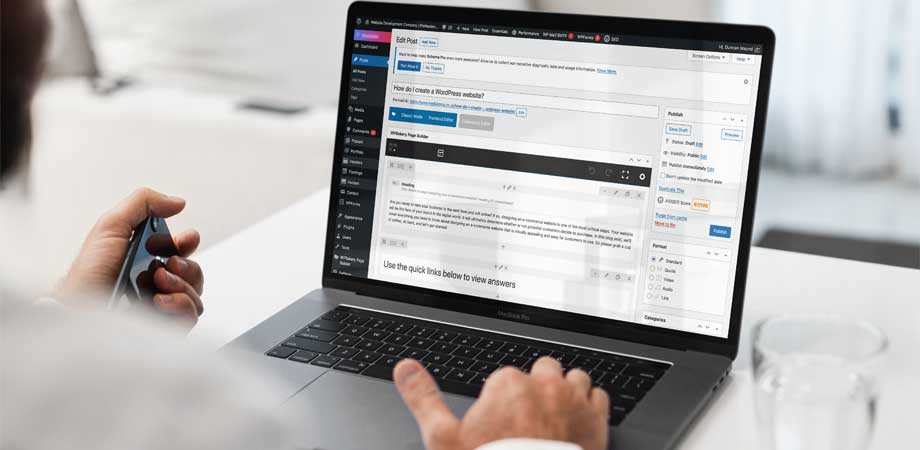Introduction
Are you striving to bring your website vision to life? Then WordPress is the answer! Our guide will be your trusty companion as you construct a unique and professional website. We cover all the intricacies, from selecting a domain name to incorporating an eye-catching theme and essential plugins. It’s time to take the plunge and create a great site that symbolizes your brand!
Use the quick links below to view answers
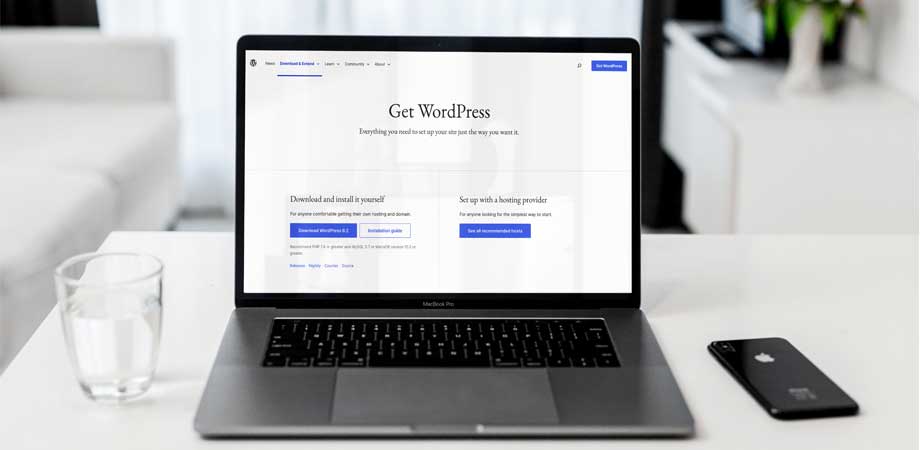
What is WordPress?
WordPress is a content management system (CMS) that allows constructing or enhancing a website or blog without difficulty. It is offered for free, and its source code is made available under the General Public License (GPL).
WordPress began its journey as a blogging system but has since developed into an impressive CMS. Hundreds of community volunteers have provided the software’s framework, and thousands of plugins and themes are available to fine-tune WordPress for any site.

Why Use WordPress?
Millions of websites are powered by WordPress, which is free to use and provides a user-friendly, customisable platform. Thousands of themes and plugins are available to create a website ideally suited to your needs. Moreover, the platform is reliable and secure – ideal for businesses and individuals looking to build a professional online presence.
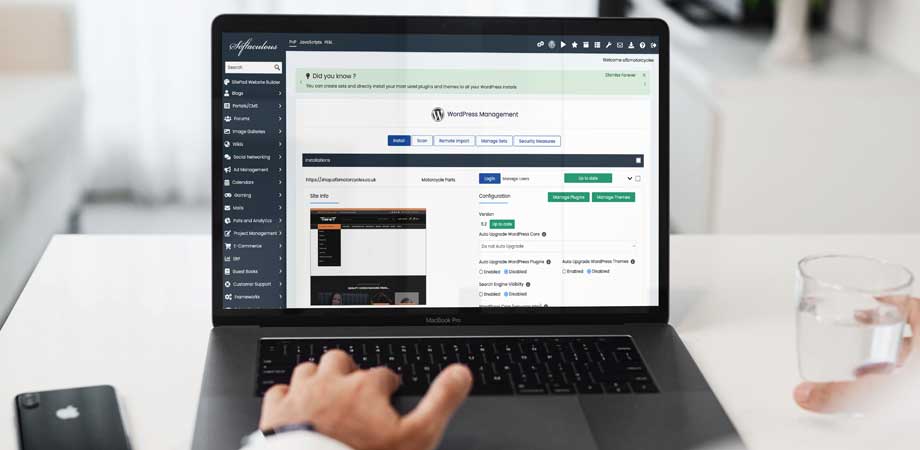
How to Install WordPress
WordPress is a CMS that will help you establish or enhance a website. This guide provides instructions on installing WordPress onto your web hosting account.
Before You Begin
Assuming you have already signed up for a web hosting account with access to your control panel, if not, you’ll need to get a WordPress hosting package.
If you need to install WordPress on a local server, our articles How To Install WordPress Locally On A Windows Computer Using WAMP and How To Install WordPress Locally On A Mac Using MAMP can guide you through the process of setting up a local server environment.
1. Download the Latest Version of WordPress
You must obtain the latest version of WordPress, you can download the latest version from here. As of now, it is 6.2. After downloading, unzip the file into a directory on your computer and place all WordPress elements in that folder for Step 2.
2. Upload the Files to Your Web Hosting Account
Once you have extracted the ZIP file, open your FTP client (e.g. Filezilla) and connect to your web hosting account using the allocated username and password. If you don’t have an FTP program, Filezilla is a recommended free option.

How to Create a WordPress Website
Assuming you would like a step-by-step guide on creating a WordPress website, here are the basic steps:
1. Choose a hosting provider and sign up for web hosting.
2. Once you have registered for web hosting, you must select a domain name for your website. Your domain name is what visitors will type in to find your website.
3. Install WordPress onto your host account. Many hosts now offer a single-click install of WordPress, making it easy to start your new site.
4. Log into your WordPress site and start creating content! You can add pages, posts, images, and other media to make your site look great and function exactly as you need.
Conclusion
As you can see, creating a WordPress website is easy and can be done in just a few steps. With the right tools and resources, even beginners can build their websites quickly. Plus, plenty of tutorials are available for those who need further guidance. Now that you know how to create a WordPress website, why not give it a try? Whether you’re interested in creating an online store or want to share your thoughts with the world – you’ll find everything you need on the web today to make it happen!